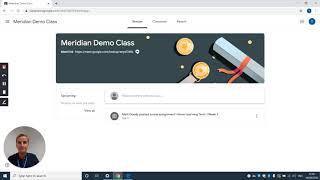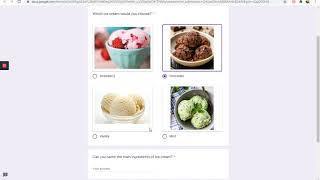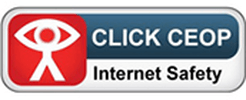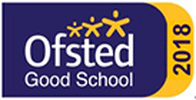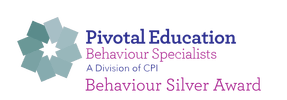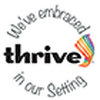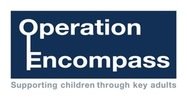Remote Learning information for parents and carers - Google Classroom
This information is intended to provide clarity and transparency to pupils and parents or carers about what to expect from remote education where national or local restrictions require entire cohorts (or bubbles) to remain at home. For details of what to expect where individual pupils are self-isolating, please see the final section of this page.
The remote curriculum during a whole school closure: what is taught to children at home when there is a whole school closure or year group closure
What should my child expect from immediate remote education?
Children will have a login to Google Classroom. Teachers will be online from 8:50am each day and activities throughout the day combined with live teaching which introduces the task.
We teach the same curriculum remotely as we do in school wherever possible and appropriate. Teachers use live lessons to encourage children to engage with their learning as they would do in school. However we have needed to make some adaptions in some subjects. For example, in PE lessons we would concentrate on individual fitness rather than team games.
Remote teaching and study time each day
How long can I expect work set by the school to take my child each day?
The government has set minimum expectations for all schools to provide children with
Key Stage 1 – 3 hours
Key Stage 2 – 4 hours
Timings for children learning at home are the same as they are in school combined with regular planned in breaks away from the screen. Therefore children will be given adequate time to complete a task as they would do when attending school.
Accessing remote education
How will my child access online remote education we are providing?
All children will have a unique username and password for Google Classroom.
Children also have access to Times Tables Rockstars, Numbots, Sumdog and Phonics Play
If my child does not have digital or online access at home, how will you support them access remote education?
We recognise that some pupils may not have suitable access at home. We take the following approaches to support those pupils to access remote education:
- Laptops allocated by the DfE will be loaned to families who do not have a device
- Children wishing to complete their work on paper can upload their learning by taking a photo and submitting it on Google Classroom.
How will my child be taught remotely?
We use a combination of the following approaches to teach children remotely:
- Daily live teaching throughout the day from 8:50am until 3:00pm across the school.
- A daily timetable will be posted on the classroom stream notifying children when the lessons will be
- Live lessons will be recorded for children wishing to access them at a later time in the day
- Commercially available websites supporting the teaching of specific subjects or areas
Engagement & Feedback
What are your expectations for my child’s engagement and the support we as parents and carers should provide at home?
- The government has said that education is not optional therefore all children are expected to engage with remote learning
- Parents and carers should ensure children have access to remote learning and contact the school should any issues arise.
- Parents and carers should support their child(ren) as best they are able given their own home circumstances, health and work commitments etc;
- Parents and carers should have read the Acceptable Use Policy and shared appropriate points with their children.
How will you check whether my child is engaging with their work and how will I be informed if there are concerns?
- Class teachers will be able to check who is regularly logging into live teaching and who is submitting assignments on Google Classroom.
- Class teachers will make weekly phone calls to families if children’s engagement is not meeting the expected standard. Teachers will use their professional judgement regarding these phone calls.
- SLT will follow up persistent non-engagement or where non-engagement becomes a concern with a phone call to families.
How will you assess my child’s work and progress?
- Whole class feedback during live teaching for children to track their success within the lesson
- Individual written feedback where appropriate on assignments which are submitted before 3:30pm
See below further support and guidance on how to access and use Google Classroom.
Introduction to Google Classroom
Logging in for the first time
- Go to https://classroom.google.com/h
- Sign in to your Meridian google account
Your child’s username has been created as follows:
Username: firstnamesurname@meridiancps.com
Password: FirstnameSurname
e.g. Marcus Rashford
Username: marcusrashford@meridiancps.com
Password: MarcusRashford
Please use the name(s) you used on the admissions form when your child arrived at the school.
For hyphenated names please remove the hyphen
e.g. Jane Smith-Cook would become janesmithcook@meridiancps.com
If you have more than one first or surname do not leave any spaces e.g.
Jo Jo Smith Cook would become jojosmithcook@meridiancps.com
If you have any trouble logging in please email the school office with ‘Google Classroom login’ in the subject.
We recommend you change the password the first time you login and keep a note of this somewhere safe.
This can be done by clicking on the menu icon in the top left corner and scrolling down to Settings followed by Manage account settings to change your password.
Children have all been instructed that they are not to share passwords with each other.
Classwork
Click on Classwork to access the tasks which have been set by your teacher. Google Classroom calls these Assignments. Your teacher might have saved some instructions, images, files or videos for you to watch. We will now explain how you complete a task set by your teacher.
Each week your child’s teacher will be setting one activity for them to complete.
Google Classroom calls activities and tasks -assignments.
To access assignments click on Classwork.
Any activities your child needs to complete will be listed here. Click on an activity to find out what you need to do.
Your child’s teacher will have modelled how to access these assignments. Instructions can be found by clicking on any links which are attached.
Submitting work
To send your work to your teacher click on + Add or create.
If you want to write something (which will usually be the case) choose Docs. It will allow you to type or paste ideas. Whatever you write will automatically be saved in your child’s area on the classroom.
To upload other things such as photos or Word documents you’ve created elsewhere select ‘File’.
When you’re finished click ‘Turn In’ and it will be sent directly to your teacher.
Using Google Classroom responsibly
All children are responsible for the content they post online. As part of our ongoing work in online safety all children understand that anything they post has an electronic footprint which even when deleted can still be seen by others. Please talk with your child about what this means.
Any unkind or disrespectful behaviour towards staff or children will not be tolerated and dealt with in line with the school’s behaviour policy.
If you have any comments please speak with your child’s teacher in the first instance as they will be in the best position to support you.
Accessibility
If your child has difficulty accessing the learning it is perfectly acceptable to complete the work in partnership with them. For example, if they struggle with loading the documents or typing written answers then we would encourage parents and carers to type what their child is saying.
Alternatively, your child could write/draw their learning on paper and then an adult can take a photo and upload to send to their teacher. This can be done by clicking on + Add or create when in an assignment and then upload your photo by clicking on File.
We will continue to review our provision for remote learning but in the meantime if you have any comments or questions please do not hesitate to contact the school office. Meridian is committed to protecting the privacy of our children. For information about what data has been processed and how we are ensuring Google Classroom is compliant with GDPR regulations please click here.
Remote Learning
If children are required to isolate for 10 days they are entitled to access our provision for remote education to ensure their learning remains unaffected. Class teachers will be uploading the suggested activities at the start of the day. Throughout the day the teachers will be streaming their teaching from the classroom live. Class teachers will be uploading the suggested activities at the start of the day. Throughout the day the teachers will be streaming their teaching inputs from the classroom live.
Remote learning will begin the day after you contact the school to notify us of the self-isolation period.
We appreciate that this situation may present some challenges for you and we want to reassure you that we’re aware every family will have their own personal set of circumstances. We kindly ask for your support so that we can continue to provide high-quality education for your child during this time. Younger children in particular may need support in accessing online materials and staying focused with their remote learning. We ask that you help them as much as you can.
At the same time, we don’t expect you to watch your child all day, and we wouldn’t expect parents/carers to get involved in remote lessons in place of our teachers. But, it would be really helpful if you can take an active role in your child’s learning by asking them about their day and what they’ve learned.
We appreciate that there might be circumstances children cannot access the live teaching (e.g. multiple siblings need to use one device) so we intend to record the sessions. This way children can watch these later on when the device becomes available. If you do not wish your child to be recorded please speak with the class teacher before allowing your child to access the remote learning. These videos will only be stored on our internal Google drive and not shared with anyone. All videos will be deleted after 28 days.